Using a TiddlyWiki is a tale of two cities:
- Each TiddlyWiki document is a single HTML file that contains 100% of its own source code and data and is compatible with all modern browsers (and operating systems). Therefore, opening and reading a TiddlyWiki couldn’t be simpler.
- On the other hand, editing TiddlyWiki is a bit messy if done without a plugin.
- With a plugin, editing and saving a TiddlyWiki happens “in-place”, the same as with a Microsoft Word document (or the like). If I edit
mytiddlywiki.html from my Downloads folder, I can save back to mytiddlywiki.html in my Downloads folder. - Without a plugin, editing and saving a TiddlyWiki spits out a _clone of the modified wiki. If I edit
mytiddlywiki.html from my Downloads folder, I can save mytiddlywiki copy.html, but I won’t be able to save back to mytiddlywiki.html.
For that reason, serious users of TiddlyWiki should adopt an app or plugin which allows saving TiddlyWikis in-place.
For Desktop
For desktop, I got started with TiddlyDesktop, which is a special web browser that can open and save TiddlyWikis. This is one of the simplest ways to get started, and works fine, but requires downloading the TiddlyDesktop app.
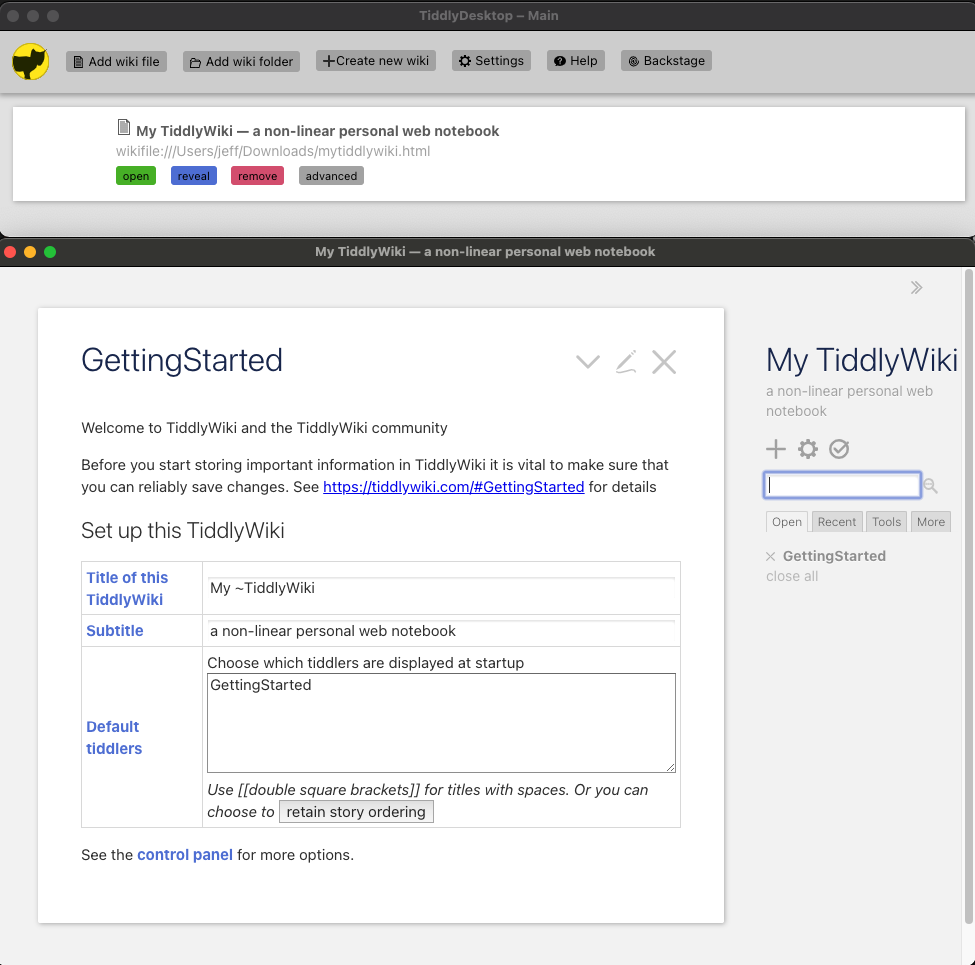
The TiddlyDesktop app is a simple way to get started.
After playing around with that for a few days, I decided to take the plunge with Timimi instead. For Timimi, I downloaded a Firefox plugin, and a desktop plugin, and the two work together to save wikis from Firefox to the hard drive.
For Mobile
Things are similar on mobile, but I have to pay the “Apple tax” since I have an iPhone.
The main solution recommended for iPhone/iPad is to pay $5 to download the Quine 2 app, and use that together with a Dropbox account to be able to open and save TiddlyWikis from both desktop and mobile.
First, I enabled a password on my TiddlyWiki following the official instructions.
This way, the contents of my TiddlyWiki will be safe even if they’re stored on the
cloud.
Then, I set up the sync from my desktop. I installed
Dropbox’s Desktop sync feature
to synchronize the TiddlyWiki to Dropbox’s cloud.
Then, I moved my TiddlyWiki file from my Downloads folder into my Dropbox
folder on my desktop computer, and voila! TiddlyWiki in the cloud.
Finally, I downloaded the Quine 2 and Dropbox apps onto my iPhone. As you can
see in the screenshots below, this allows opening and saving TiddlyWikis
from mobile. (I don’t plan to do a lot of editing from my phone, but it would
be handy to be able to view things from there.)
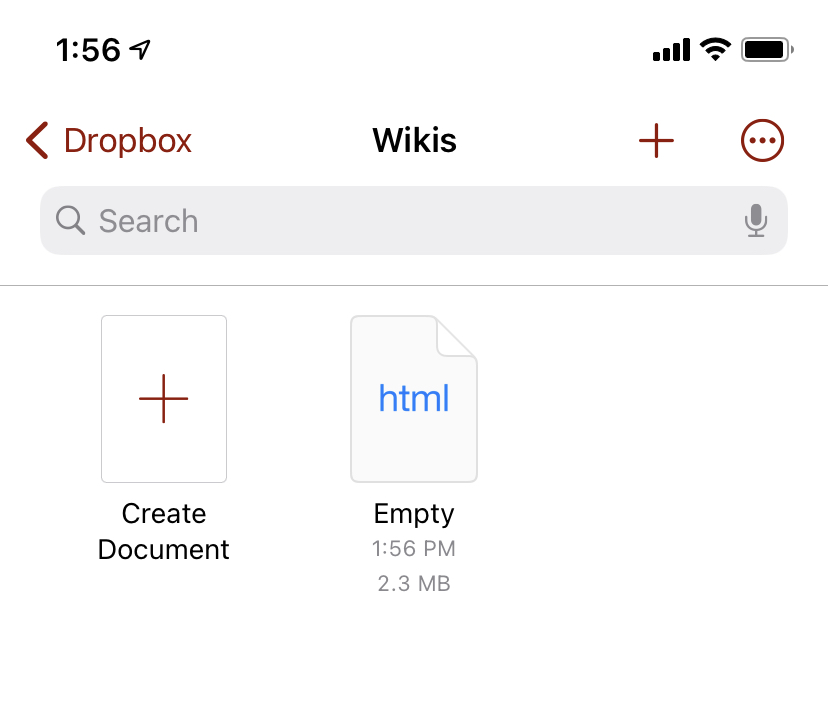
Quine 2 allows creating and opening TiddlyWiki documents in Dropbox.
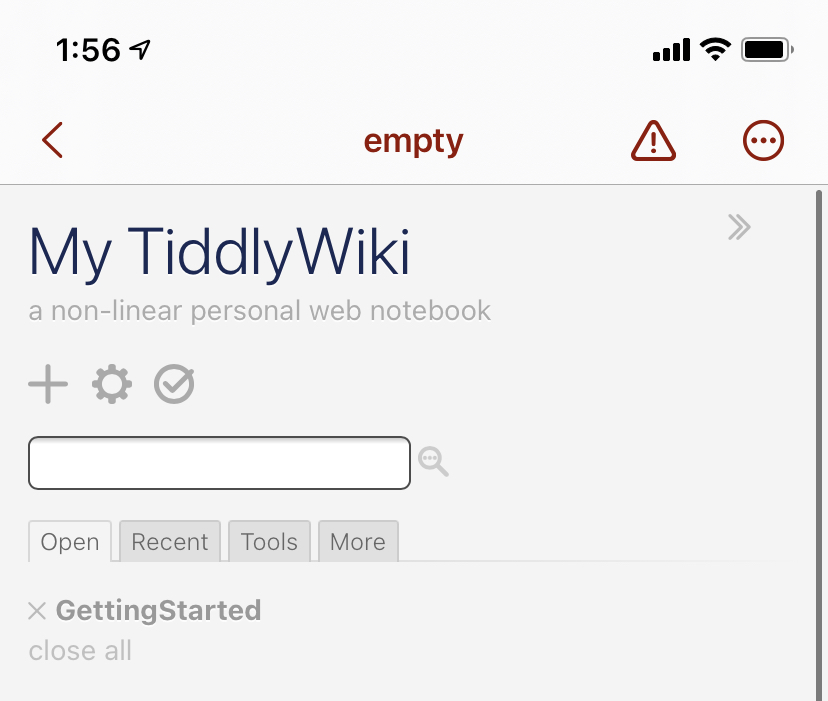
The save button can save TiddlyWiki documents back to Dropbox, too.